Using Zazzle's Tools to Put Birder Gifts Designs on Any Product
Our apparel and gifts are created on demand by our partner Zazzle. When an order is placed, Zazzle jumps into action to create your custom one of a kind gift. We keep our offering simple, showing you a handful of products for each of our birder designs, but Zazzle's full catalog is massive! Using Zazzle's easy customization tools, shoppers can place designs on virtually any product type in their vast catalog. This can be done easily using either a desktop or mobile device. Here is an example of how to use Zazzle's tools to do this on a desktop computer.
Step 1: Pick your design! For this example, we'll use Bin There, Done That.
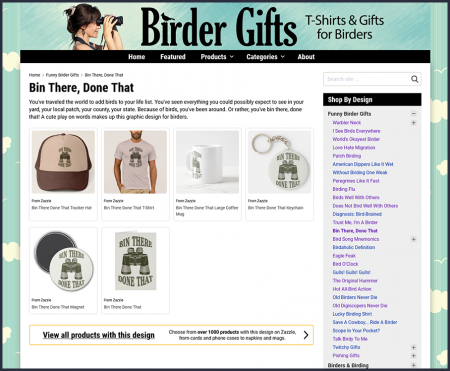
As of this post, Bin There, Done That has 6 different products immediately available in our shop. You can click on any of these products to go to the product page on Zazzle.
Note that in this particular section, there is also a handy link at the bottom that says: View all products with this design. Clicking on this link will bring you to Step 3 below. This option may not always be available in every section of our shop.
Let's click on the first item on the page, the Bin There, Done That Trucker Hat. This will bring you to the product page for this item on Zazzle.
Step 2: Transfer the design to a new product on Zazzle!
.png)
Scroll down a little bit on the product page until you see the text Transfer design to a product. Below the text, you'll see a few different product examples from which you can choose. You can even scroll to the right to see more examples. But wait, there's more!
The first option in the row is what we'll choose right now: View all products. Note that the small text below reads Choose from over 1000 products. We have highlighted the option in yellow with a red outline in the example photo at left.
View all products for Bin There, Done That gives you the option to place this design on any product that Zazzle offers!
Step 3: Pick your new product and (optionally) further customize your selection.
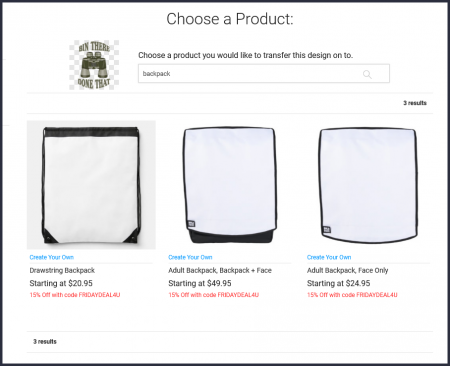
When you arrive on the Choose a Product page, you can see just some of Zazzle's options presented. There is a search bar, where you can type in anything! Discover new products by testing out this feature.
For our example, we typed in backpack and found that Zazzle offers a Drawstring Backpack. When we click on Drawstring Backpack, we are brought to a brand new product page, created on the spot based on our selection.
You can further customize the backpack on the product page. Click on the blue Edit Design button on the product page to make changes to the background color or size and placement of design, or add custom elements like your own text or images.
On Mobile:
You have similar options when you look at transferring a design using Zazzle's app on your mobile device. From the Birder Gifts page, you can click on the View all products with this design link at the bottom, when available, as mentioned in Step 1 above. Directly from the Zazzle app product page, you will be limited to transferring the design to one of the example options presented (be sure to scroll to the right to see all options).






